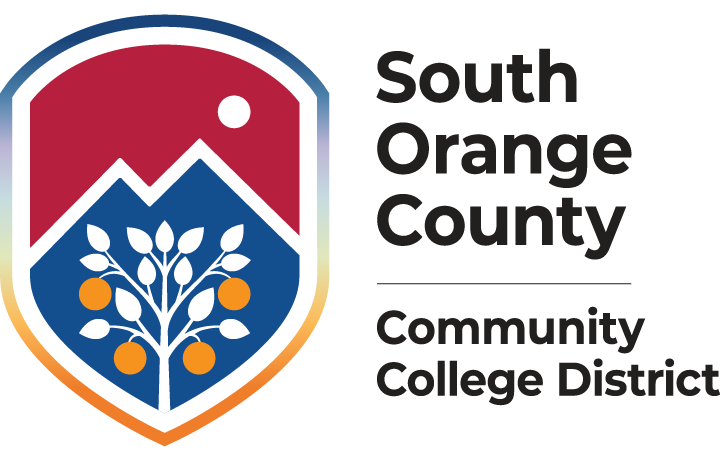Sign in or check out the FAQ below:
View instructions on how to Change Preferred Name and Pronouns
Employees, please also visit: Multi-Factor Authentication
How do I... |
||
|
Log in to applications? |
Access college applications through:
Use your college email address and password to log in. |
|
| Change my password? |
There are three ways to change your password:
For assistance, contact student support: Irvine Valley College Technical Support |
|
|
Log in to Canvas? |
NOTE: If you just enrolled/registered for a class today, it will take 24 hours for your Canvas account to be activated. Your course will appear on your Canvas Dashboard on the first day the course is set to begin (date listed in class schedule). |
|
|
Log in to MySite? |
NOTE: On February 3, 2025, a new MySite student information system was introduced and will be used for Fall 2025 registration and all future activity. The current MySite will be used for Spring 2025 and Summer 2025 registration and activity. When you click on the MySite link in the Applications Portal, it will give you two options for login:
|
|
|
Log in to college computers? |
Use your college email address and password to log onto any college computer. |
|
| Access my college email? |
|
|
|
Change my preferred name and pronouns? |
|
|
What if I... |
||
|
Don’t know my Student Number? |
To protect your privacy, you must visit the Admissions & Records office and provide photo identification to retrieve your assigned student number. |
|
|
Don’t know my Username? |
Your username is the first part of your College Email Address, before the @ sign. Example: JDoe99 |
|
|
Need more assistance? |
If you are unable to log in to MySite, try resetting your password as per the instructions above or contact technical support at each college: Irvine Valley College:
Saddleback College:
|
|